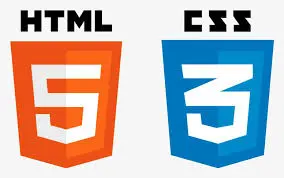Python is a versatile and beginner-friendly programming language that powers countless applications and systems worldwide. In this guide, you’ll learn how to install and set up Python on your computer so you can start coding today!
Step 1: Check If Python Is Already Installed
Before installing Python, check if it’s already on your computer.
- Open a terminal (Command Prompt on Windows or Terminal on macOS/Linux).
- Type the following command:
python –version
or
python3 –version
- If you see a version number, Python is already installed. If not, proceed to the next step.
Step 2: Download Python
- Visit the official Python website: https://www.python.org/.
- Click the Downloads tab. The site will automatically recommend the best version for your operating system.
For Windows: Download the latest stable version.
For macOS/Linux: Python is often pre-installed, but downloading the latest version is recommended.
Step 3: Install Python
For Windows:
- Double-click the downloaded .exe file to start the installer.
- Important: Check the box that says Add Python to PATH.
- Click Install Now and follow the prompts.
For macOS:
- Open the .pkg file you downloaded.
- Follow the installation instructions.
- macOS users may need to install the Xcode Command Line Tools. Open Terminal and type:
xcode-select –install
For Linux:
- Use your package manager to install Python. For example, on Ubuntu:
sudo apt update
sudo apt install python3
Step 4: Verify the Installation
- Open a terminal or Command Prompt.
- Type:
python –version
or
python3 –version
You should see the version number of Python you installed.
Step 5: Install a Code Editor (Optional)
For a better coding experience, install a code editor like VS Code:
- Download VS Code from https://code.visualstudio.com/.
- Install the Python extension for VS Code.
Step 6: Write and Run Your First Python Program
- Open your terminal or code editor.
- Create a new file called hello.py.
- Add the following code:
print(“Hello, World!”)
- Run the program:
python hello.py
Conclusion
Congratulations! You’ve successfully installed and set up Python on your computer. You’re now ready to dive into the exciting world of programming. Stay tuned for more guides to help you on your coding journey!