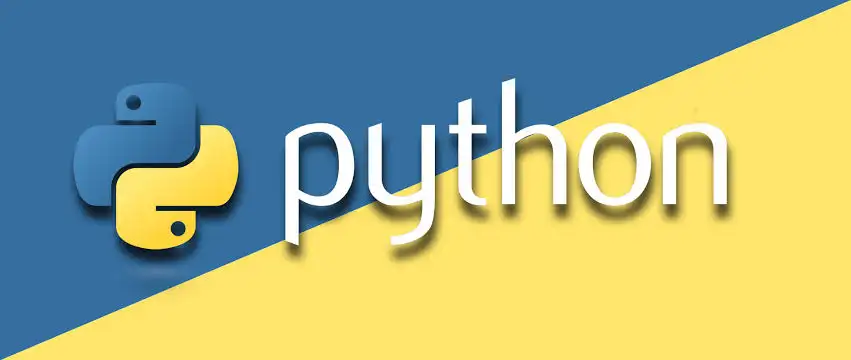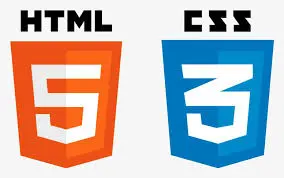Automation can save you time and effort by handling repetitive tasks. With Python, you can create scripts to automate tasks like file management, data scraping, email sending, and more. This guide will teach you how to automate tasks step by step using Python.
Step 1: Set Up Python
Ensure Python is installed on your system. You can download it from the official Python website. To verify your installation, open a terminal and type:
python --versionStep 2: Choose a Task to Automate
Identify a repetitive task you want to automate. For example:
- Renaming multiple files.
- Sending emails automatically.
- Scraping data from websites.
- Generating reports from data files.
Step 3: Write a Python Script
Let’s automate a simple task: renaming multiple files in a folder.
import os
# Path to the folder
folder_path = 'path/to/your/folder'
# Loop through files in the folder
for index, filename in enumerate(os.listdir(folder_path)):
# Create new file name
new_name = f"file_{index + 1}.txt"
# Get full file paths
old_file = os.path.join(folder_path, filename)
new_file = os.path.join(folder_path, new_name)
# Rename the file
os.rename(old_file, new_file)
print("Files renamed successfully!")Save this script as rename_files.py and run it:
python rename_files.pyStep 4: Install Required Libraries
Some automation tasks require additional libraries. Use pip to install them. For example:
- Selenium: For browser automation.
pip install selenium - Requests: For making HTTP requests.
pip install requests - BeautifulSoup: For web scraping.
pip install beautifulsoup4
Step 5: Automate Sending Emails
Here’s a script to send an email automatically using Python:
import smtplib
from email.mime.text import MIMEText
from email.mime.multipart import MIMEMultipart
# Email credentials
sender_email = "your_email@example.com"
password = "your_password"
receiver_email = "recipient_email@example.com"
# Email content
subject = "Automated Email"
body = "Hello, this is an email sent by a Python script!"
# Create the email
msg = MIMEMultipart()
msg['From'] = sender_email
msg['To'] = receiver_email
msg['Subject'] = subject
msg.attach(MIMEText(body, 'plain'))
# Connect to the server and send the email
with smtplib.SMTP('smtp.gmail.com', 587) as server:
server.starttls()
server.login(sender_email, password)
server.send_message(msg)
print("Email sent successfully!")Note: For Gmail, you may need to enable “Allow less secure apps” in your account settings or use an app password.
Step 6: Schedule Your Script
To run your script automatically at a specific time, you can use:
- Windows Task Scheduler: Add your Python script to the task scheduler.
- Cron Jobs (Linux/Mac): Use
crontabto schedule your script.
Step 7: Explore More Automation Ideas
Once you’ve mastered the basics, try automating tasks like:
- Downloading files from websites.
- Generating reports from a database.
- Automating repetitive Excel tasks using the
openpyxllibrary.
Conclusion
Python is a versatile tool for automation, helping you save time and reduce manual effort. With a few lines of code, you can make your workflows more efficient and focus on more important tasks.
Goto home